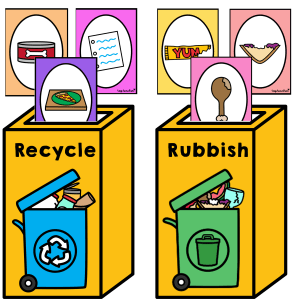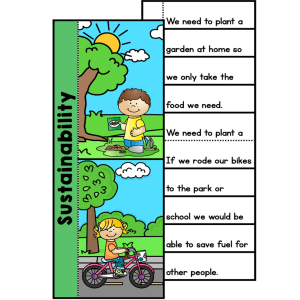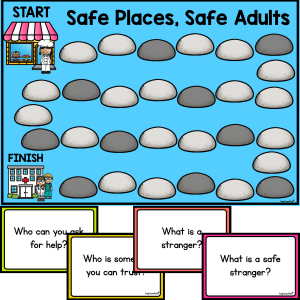Creating a Budget Spreadsheet Activity

Description
Empower students to plan and track spending with the Creating a Budget Spreadsheet Activity. This step-by-step guide walks learners through building a simple, functional budget in any spreadsheet program so they can tabulate data, apply formulas, and make informed money decisions. The structure is ideal for teaching digital skills alongside real-world financial literacy.
Students set up five columns that keep budgeting clear and organised: Item - the name of the item, Cost - the price of the item, Total - a running total of all costs, Budget - the total amount allocated, and Remaining Budget - how much is left after spending. With simple formulas, learners see how each purchase affects their overall balance in real time.
The guide is perfect for a mini lesson, rotation station, or independent task. Print a few copies on thick card for device stations, laminate for longevity, or display the guide on screen while students build their sheets. Once created, the spreadsheet can be reused for school projects, class events, or personal goal setting, making the learning relevant and practical.
Key Learning Outcomes:
- ✅ Create and format a simple spreadsheet for budgeting
- ✅ Enter data accurately and use currency formatting
- ✅ Apply formulas to calculate running totals and differences
- ✅ Analyse spending against a set budget and adjust choices
- ✅ Communicate findings using clear headings and labels
What’s Included:
- A step-by-step printed or digital guide outlining setup and formulas
- Example screenshots and prompts for common functions
- Extension ideas for categories, charts, and reflections
- Teacher notes for differentiation and quick troubleshooting
Materials Needed:
- Devices with a spreadsheet program installed
- Printed guides on thick card or a classroom display
- Optional: headphones for tutorial videos and a projector for modelling
- Laminator and sleeves for reusable station copies
How to Use:
- Model the setup: create five headings - Item, Cost, Total, Budget, Remaining Budget - and apply currency formatting to Cost, Total, Budget, and Remaining Budget.
- Enter a class budget value once, then fill the Budget column with the same amount for each row.
- Teach the running total: in the Total column, add the current Cost to the previous Total, then copy the formula down to create a cumulative sum.
- Calculate Remaining Budget as Budget minus Total, then copy the formula down the column.
- Students add items and costs, watch totals update, and adjust choices to stay within budget. Finish with a short reflection on spending decisions.
Ideas for Classroom Use:
- 💡 Plan a class event and track costs in real time.
- 💡 Compare two budgets with different limits to discuss trade offs.
- 💡 Use as a maths and digital technologies crossover lesson.
- 💡 Create a personal savings plan with weekly item entries.
- 💡 Link to entrepreneurship tasks like pricing a class stall.
Top Teacher Tips:
- 💛 Preload a template for emerging users and let confident students build from scratch.
- 💛 Colour code columns and freeze the header row for readability.
- 💛 Use data validation to prevent text in the Cost column.
- 💛 Encourage keyboard shortcuts to boost efficiency.
- 💛 Print a few guides, laminate, and store with devices for ongoing reference.
Creating a Budget Spreadsheet Activity blends financial literacy with essential digital skills - a practical, reusable lesson that supports whole class teaching, small group rotations, and independent learning across the year.
Additional information
| File Format | |
|---|---|
| Number of Pages | 1 |
| Australian Curriculum Code | AC9M5N09, AC9M6N09 |
Australian Curriculum V9
F - 6
Lorem ipsum dolor sit amet, consectetur adipiscing elit.
Lorem ipsum dolor sit amet, consectetur adipiscing elit.
Lorem ipsum/ Lorem ipsum/ Lorem ipsum
Lorem ipsum dolor sit amet, consectetur adipiscing elit.
Lorem ipsum dolor sit amet, consectetur adipiscing elit.
Lorem ipsum/ Lorem ipsum/ Lorem ipsum
Lorem ipsum dolor sit amet, consectetur adipiscing elit.
Lorem ipsum dolor sit amet, consectetur adipiscing elit.
Lorem ipsum/ Lorem ipsum/ Lorem ipsum
Lorem ipsum dolor sit amet, consectetur adipiscing elit.
Lorem ipsum dolor sit amet, consectetur adipiscing elit.
Lorem ipsum/ Lorem ipsum/ Lorem ipsum
Lorem ipsum dolor sit amet, consectetur adipiscing elit.
Lorem ipsum dolor sit amet, consectetur adipiscing elit.
Lorem ipsum/ Lorem ipsum/ Lorem ipsum